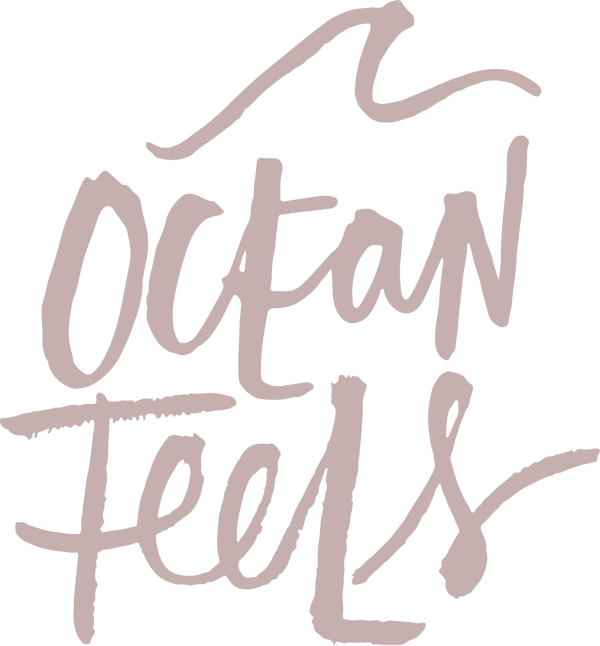Installing LUTs into VN Video Editor
Let’s get started.
Installing and using your FREE Lut in 5 simple steps.

For this, i’m going to use VN as my video editor app, it’s free for both Apple and Android phones and pretty much operates the same way for all phones. You can use which ever program you want, but you’ll need to make sure it supports .cube files. As these files are what store all the magic to make your videos look pretty.
STEP 1: Opening VN
Open VN and then click on ‘New Project’, then add your video files to a timeline. For this ‘Pink Hue’ filter, I suggest using videos shot around golden hour / sunset or sunrise as it’ll work best with those videos. Once you’ve selected your clips, hit the blue arrow in the bottom right corner.

|
 |
STEP 2: Adding The Filter
Hit the ‘filter’ button, then hit ‘add’. Then import the file you downloaded.


STEP 3: Importing
VN gives you a few different options to add the file. If you’ve saved it to your phone, you can find it in the ‘File App’ section. Select the file and then hit ‘Open’


STEP 4: Organising and Naming
Select ‘New Folder’. Rename the folder to ‘Emote’ and choose a new thumbnail (I’ve gone with the palm trees). Then hit ‘Create Filter Library’



STEP 5: Using The Filter
You’ll now see the ‘Emote’ folder in the filter section. When you select a clip, you can then select the filter to add to the clip. I recommend playing with the Intensity slider to perfect the look.

YOU DID IT!
And that it is it! You’re ready to go. The filter will be there every time you open the app so there is no need to go through this process again.
P.S Don’t rely on just the one LUT, vary and complete the look of your videos using the full EMOTE LUT collection 👇🏽👇🏽👇🏽
| See the Full LUT collection |